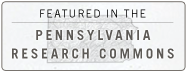Frequently Asked Questions
- Who may deposit an article or other material?
- How do I deposit an item?
- How do I create an account?
- Can I post a reprint from a journal?
- How do I attribute a material from the JDC?
- Why participate? The 9 reasons to participate in the JDC.
- I don't have electronic versions of old working papers that I'd like to include in the repository. Is it okay to scan the printed page to a PDF file?
- When I copy and paste abstracts into the Submit form, some text is missing, quotes look odd, or strange characters appear in the abstract. What's going on?
- How do I include accents and special characters in the abstracts and titles?
- How do I revise a submission?
- How can I submit a multi-part file, such as multiple chapters for a book?
- Can I post related files (sound clips, data sets, etc.) alongside the published article?
- Can I post a reprint from a journal?
- A working paper in our repository site has been published in a slightly revised form in a journal. What should I do?
- Who may deposit an article or other material?
Jefferson faculty, fellows, research associates, staff and students may deposit articles and presentations they have authored, departmental documents, teaching materials, and organizational documents. Support staff may deposit articles on behalf of faculty or departments.
- How do I deposit an item?
To submit an item, please contact the JDC Editor, Kelsey Duinkerken at digitalcommons@jefferson.edu.
- How do I create an account?
You do not need an account to search and view documents in the Jefferson Digital Commons. However, you will need an account to submit documents, request personalized notifications, and sign up for newsletter mailings. The Jefferson Digital Commons is not yet integrated with the Campus Key service.
To create an account, select "My Account" and then select the "New User" link. You will be asked for your name, email address, institutional affiliation, and allowed to set up a password. After you fill in the requested information, the system will send an activation email to your email address.
To log into your account, select "My Account" from the left column and then enter your email address and password. If you forget your password, you can enter your email address without a password, and the system will send you your password immediately by email. If you want to change your password to something easier to remember, go to the "My Account" page, choose the "Edit Profile" option, and enter a new password of your choice.
Please use a different password from the one you use for your university account, or other sensitive accounts. (For example, Jefferson users should NOT use their Campus Key password.) Logins to this site, and email password notifications, are currently not encrypted, and are therefore vulnerable to interception in some cases. You should not use a password whose compromise could also allow your overall online identity to be stolen.
If you have trouble logging in, or the system does not send you your password, please send an email to and we will help sort this out as soon as possible.
- Can I post a reprint from a journal?
It depends on what the journal allows, which is usually specified in their agreement with the author. If it would not violate copyright to post the reprint on your repository site, you're welcome to do so. You may send your CV or an inquiry about a specific article to the Library at and staff can determine your publisher's policy.
- How do I attribute a material from the JDC?
Attribution and Usage Policies
Reproduction, posting, transmission or other distribution or use of the article or any material therein, in any medium as permitted by a personal-use exemption or by written agreement of Jefferson Digital Commons, requires credit to Jefferson Digital Commons as copyright holder (e.g., Jefferson Digital Commons C 2009).
Personal-use Exceptions
The following uses are always permitted to the author(s) and do not require further permission from Jefferson Digital Commons provided the author does not alter the format or content of the articles, including the copyright notification:
- Storage and back-up of the article on the author's computer(s) and digital media (e.g., diskettes, back-up servers, Zip disks, etc.), provided that the article stored on these computers and media is not readily accessible by persons other than the author(s)
- Posting of the article on the author(s) personal website, provided that the website is non-commercial
- Posting of the article on the internet as part of a non-commercial open access institutional repository or other non-commercial open access publication site affiliated with the author(s)'s place of employment (e.g., a Phrenology professor at the University of Southern North Dakota can have her article appear in the University of Southern North Dakota's Department of Phrenology online publication series)
- Posting of the article on a non-commercial course website for a course being taught by the author at the university or college employing the author.
- Why participate? The 9 reasons to participate in the JDC.
- Free: The Jefferson Digital Commons can help share your research with the world via the World Wide Web. There is no cost in depositing materials.
- Scott Memorial Librarians: Librarians will help with your copyright questions.
- Exposure on the web: All files are indexed by common search engines. In 2008, a request came from Dr. Stephen Whitney at Rice University to include an article he found in the JDC in a print Course Pack for approximately 40 students enrolled in his MBA management course.
- Statistics: Receive monthly email alerts indicating the number of times your files have been downloaded. For example, the article "Pathophysiology, diagnosis, and treatment of spinal meningoceles and arachnoid cysts" has been downloaded over 23,000 times since inclusion in the JDC. Increased visibility translates into higher citation rates.
- University Press: Create your own online e-journal, such as the JHN Journal. Or post your departmental newsletter, annual report, lectures, conference proceedings etc.
- File flexibility: The Jefferson Digital Commons supports a variety of file types including: Word, PDF, images, video clips, sound segments, data sets and PowerPoint files.
- Version control: You control what version is archived in the Digital Commons (copyright permitting).
- Stability: Deposits are given a stable web address, making them easier to find and share without dealing with broken web links. This is an example of a stable web address: http://jdc.jefferson.edu/rsfp/1/
- Nobel Prize winners: Yes, even Nobel Prize winners are enthusiastic about the Jefferson Digital Commons.
- I don't have electronic versions of old working papers that I'd like to include in the repository. Is it okay to scan the printed page to a PDF file?
Yes--scanning printed pages is a great way to create PDF files for inclusion in the repository. There are two ways to scan a page: using OCR (Optical Character Recognition) or scanning the page as an image. Making OCR scans requires careful proofreading and loses the original formatting of the documents. Image scans cannot be searched. The best solution takes advantage of both of these methods. Many software applications allow for the OCR capture of image scans. When documents are scanned this way, users see the image scan but search the full-text of the document. This is the preferred method for scanning documents for the repository.
- When I copy and paste abstracts into the Submit form, some text is missing, quotes look odd, or strange characters appear in the abstract. What's going on?
When copying abstracts from a word processing file or a PDF file, and pasting the text into the submission form, you are taking text from an environment that may support fonts and special characters (like symbols or "smart quotes"). Because the abstract is intended to be presented on the web, the format of the abstract needs to be reduced to plain text with no fonts or special characters. We recommend the following changes to keep your titles and abstracts legible on the web:
- Change "smart" single and double quotes to straight quotes.
- Change an ellipsis to three periods (...)
- Change em- and en-dashes to hypens.
If you would like to use bold and italic in your abstracts, you may do so using the corresponding HTML codes. If submitting an abstract in HTML format, please be sure to select the corresponding option on the submission form.
The following HTML tags are recognized by the system and may be used to format an abstract (use lowercase tags):
How to include HTML tags
HTML tags <p> - paragraph <p>This is the first paragraph.</p>
<p>This is the second paragraph.</p>This is the first paragraph.
This is the second paragraph.
<br /> - line break <p>This is a line of text with a linebreak here. <br /> This is text after</p> This is a line of text with a linebreak here.
This is text after<strong> - strong/bold <strong>bold text</strong> bold text
<em> - italics/emphasis <em>italicized text</em> italicized text
<sub> - subscript Text with <sub>subscript</sub> Text with subscript
<sup> - superscript Text with <sup>superscript</sup> Text with superscript
- How do I include accents and special characters in the abstracts and titles?
The repository software supports the ISO 8859-1 character set (this includes the numbers 0-9, upper- and lower-case letters A-Z, and standard English punctuation). Although you may take advantage of the complete character set, we recommend you consider not using special characters as these may inhibit user searches, both on the web and on the site.
- How do I revise a submission?
To revise a submission:
- From the My Account page click Submission Management.
- In the list of pending submissions, click the title of the article you want to change. (If you are revising a published submission, click on the Published Submissions link in the top left and select the title of the article from the resulting list.)
- Click Revise Submission from the list in the top left.
- Enter your changes in the Revise Submission form, and click Submit at the bottom of the page to submit your changes. (You only need to modify the portion of the form that corresponds to the changes you wish to make.)
- If you are revising a pending submission, you may continue with the publication steps if appropriate. If you are revising a publised submission, be sure to click the option to Update the site to incorporate your changes to the web pages.
- How can I submit a multi-part file, such as multiple chapters for a book?
Combine all the sections together as one Microsoft Word file or PDF file and submit that.
To make one PDF file from multiple files, open the first PDF file, then choose Document>Insert Pages from Acrobat's menus to insert the second file (indicate it should go after the last page of the first file), and repeat for all documents. The result will be one compound PDF file which may then be submitted.
If you feel that the one large PDF file might be too large for some people to download, we suggest that you submit the consolidated file as the full text of the article, and then upload the separate chapters or sections of the document as Associated Files. These files will appear on the web page alongside the complete document. For more information about uploading associated files, see below.
- Can I post related files (sound clips, data sets, etc.) alongside the published article?
Yes. The bepress system refers to these supplementary items as Associated Files. You will be prompted to submit Associated Files when you upload your submissions. The name of the files you upload will appear on the web site along with your short description of it. Viewers must have the necessary software to open your files; that is not provided by the bepress system.
Please be sure that there are no permissions issues related to use of the associated material. Sometimes, especially with images, you must write a letter seeking permission to use the material before it can be posted.
Also note that where possible, items such as images, charts and tables that are referenced in the document (or otherwise an integral part of the document) should be included directly in the article itself and not posted just as associated files.
- Can I post a reprint from a journal?
It depends on what the journal allows, which is usually specified in their agreement with the author. If it would not violate copyright to post the reprint on your repository site, you're welcome to do so. Permissions for many publishers can be found at SHERPA RoMEO.
- A working paper in our repository site has been published in a slightly revised form in a journal. What should I do?
-
Many journals do not have any restrictions on working papers that preceded an article, especially if substantial revisions were made. The faculty member should check his/her author agreement with the journal to confirm that there is no problem with leaving the working paper on the site. The repository would constitute noncommercial use.
It is a good idea to include the citation to the published article on the cover page for the repository working paper. To add the citation:
- From your My Account page, click Submission Management.
- Choose the option at the top of the screen to view the Posted Submissions.
- Locate the paper in the list at the bottom of the screen, and click the title.
- Click Revise Submission, scroll to the bottom of the revision form to the Comments section, and enter your comment there. Click the button at the bottom of the page to submit the revision.
- Click the Update link to update the article so that the new comment is visible to readers.
- If you need to remove the full text from the site, click the Remove Submission link in the sidebar, and click the confirmation button to remove the submission and notify the author.